Working with a static Chase bank statement PDF often feels like dealing with a locked box. These PDFs are official documents, sometimes even password-protected, so you cannot simply open and edit them. If you’ve ever tried copying transactions by hand, you know how tedious it is. Chase provides your statements only as PDF files, which are great for record-keeping but terrible for data analysis.
Imagine having to manually retype dozens of credit card or bank transactions from a PDF into Excel or another program. It’s slow, error-prone, and frustrating. That’s why searches for things like “convert bank statements to Excel” or “turn PDF into CSV” are common.
Converting a bank statement into Excel, CSV, or JSON makes the data far more useful. In a spreadsheet, you can sort and filter your spending, spot trends, build charts or pivot tables, and even import the data into budgeting or accounting software. Sharing a CSV/Excel is also simple; anyone with Excel or Google Sheets can open it. In short, having your Chase data in a spreadsheet saves hours of busywork and allows you to analyze your finances rather than spend time fighting with copy-paste.
Why Convert to Excel/CSV/JSON?
- Easier analysis: Once your transactions are in Excel/CSV, you can sort, filter, and categorize them. For example, you could group all “Groceries” or “Utilities” transactions to see where your money goes. In PDF form, this kind of analysis is next to impossible.
- Better budgeting: Tracking spending over months is simpler when you can sum columns or use formulas. You could easily see total payments on your Chase credit card in a given period or compare month-to-month expenses.
- Easy sharing/import: Unlike a locked PDF, Excel/CSV files open on any computer. You can email your accountant a spreadsheet of your Chase transactions or import the CSV directly into any software.
- JSON for developers: If you integrate with apps or databases, JSON is ideal. It’s lightweight and text-based, so exporting your statement to JSON makes it easy to programmatically process transactions.
These benefits add up: one service notes that converting your statements into Excel can save you “hours, days, weeks, and sometimes even months of work”. Instead of tedious data entry, you get a structured file ready for charts, budgets, or financial tools.
Step-by-Step Conversion Process
-
Download the PDF from Chase
Sign into Chase’s online banking, go to Statements & Documents, and download the desired statement. -
Remove any password lock (if needed)
Chase PDFs are often secured. A common workaround is to “Print” the PDF to a new file using your computer’s print-to-PDF function. This creates an unlocked copy. One user found that printing to PDF removes the password protection. After this, your statement behaves like a normal PDF that conversion tools can read. -
Search
Go to AI Bank Statement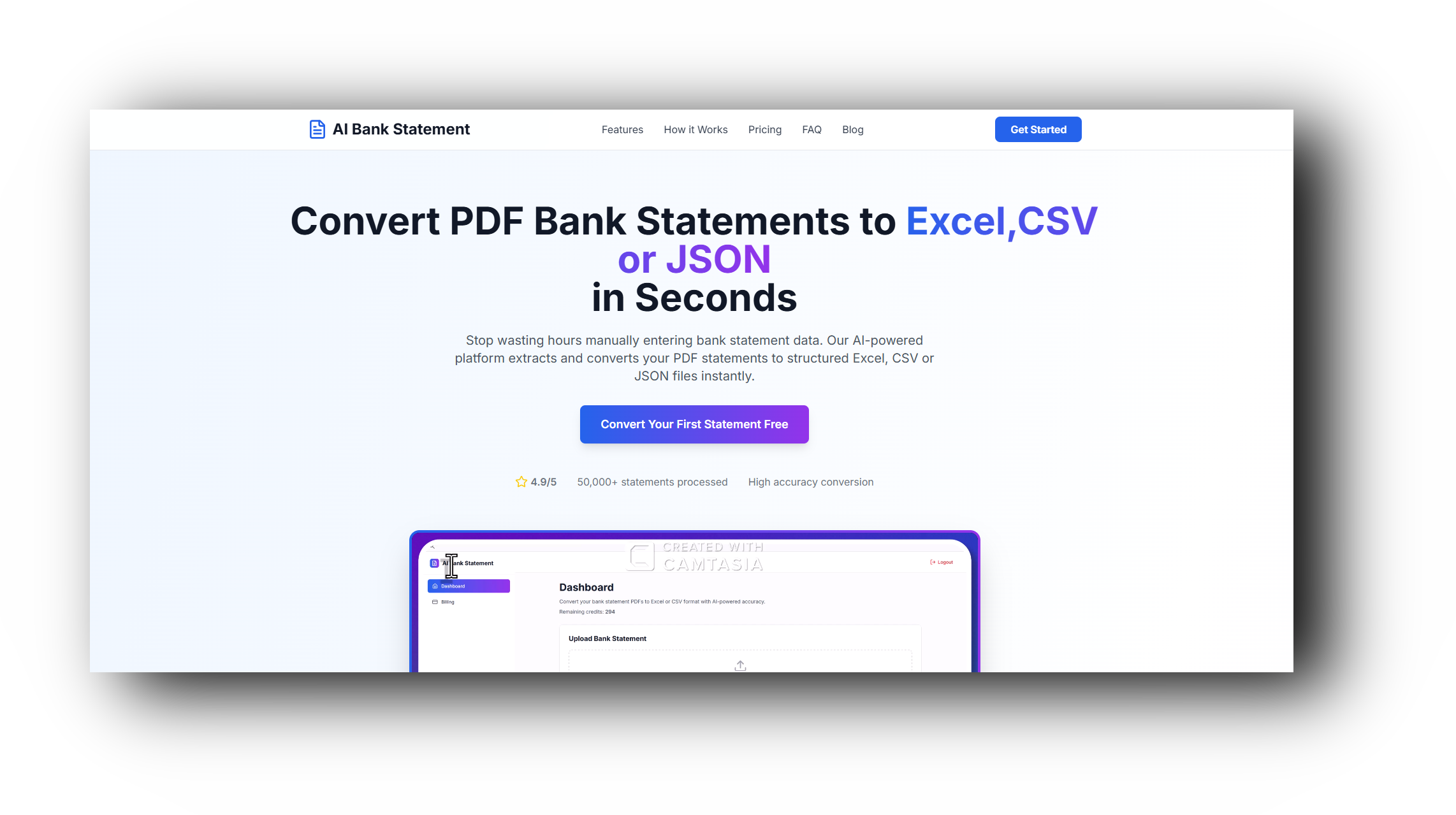
-
Login
Login (you get 10 credits free), upload the document. In the dashboard, you select either single-file processing or batch processing of bank statements at a time.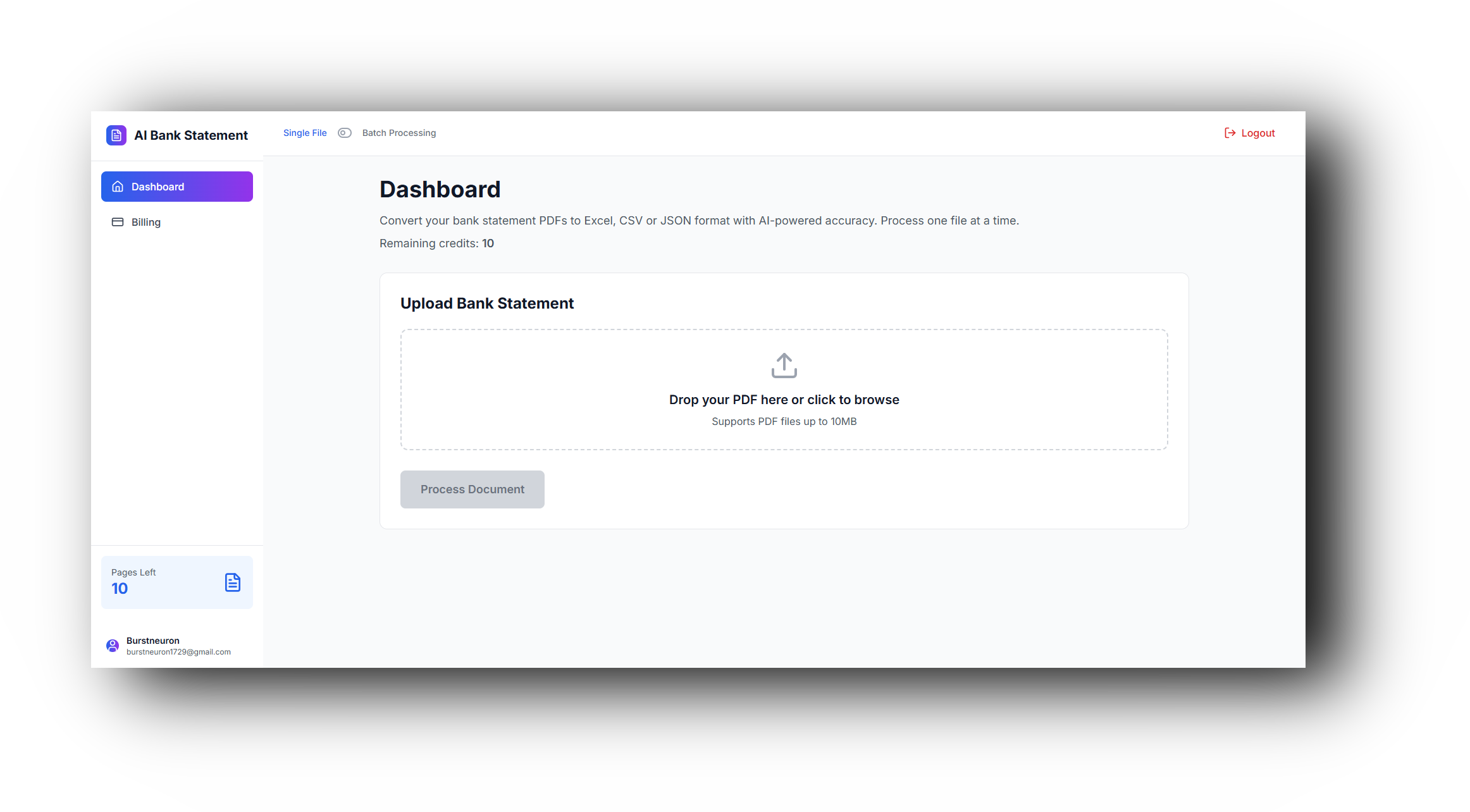
-
Processing (Single File)
After selecting single file processing, select the processing type and output format. Click on the info button to know which is the effective method for you.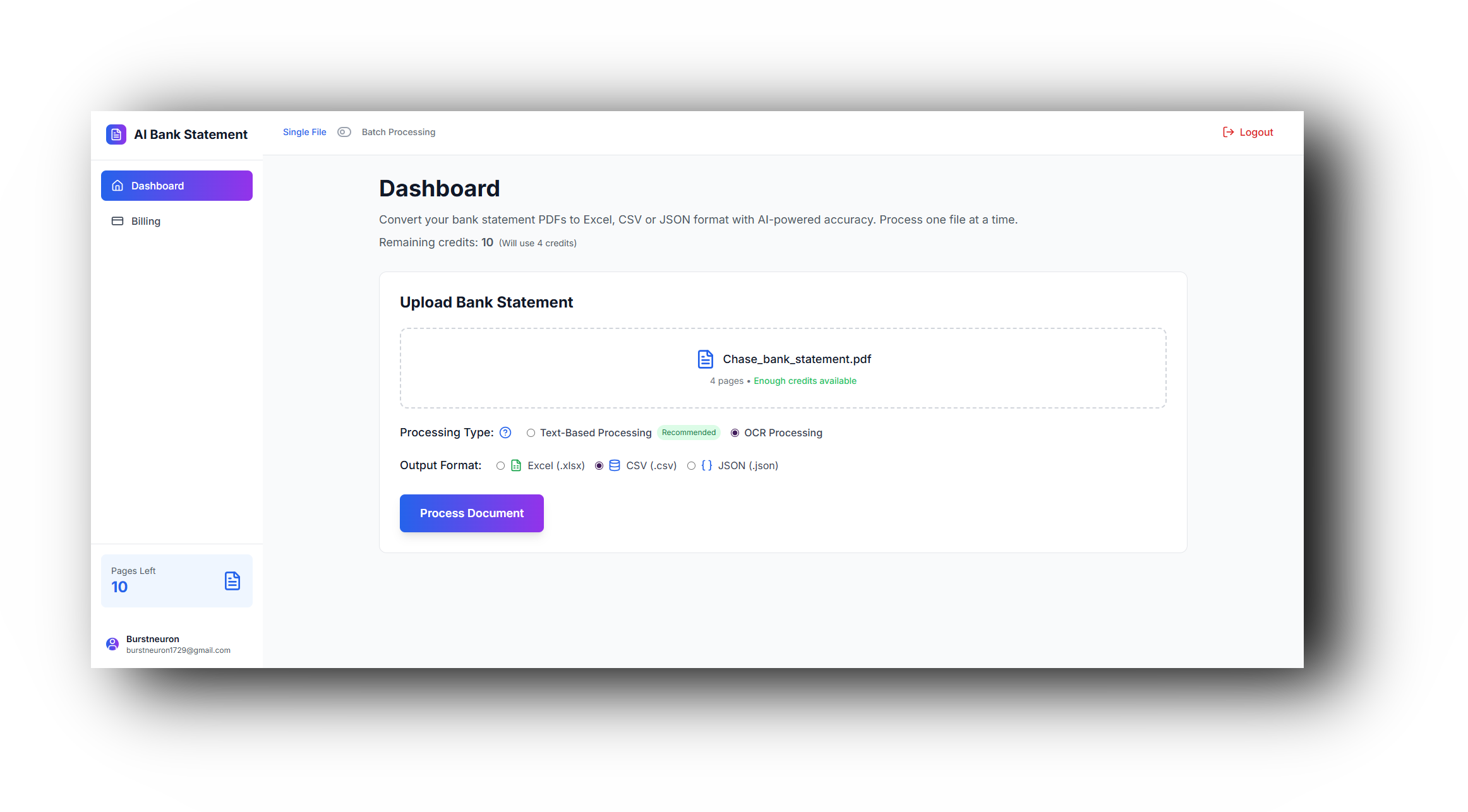
-
Processing (Batch)
If you selected batch processing, you select the processing type and output format for each file independently.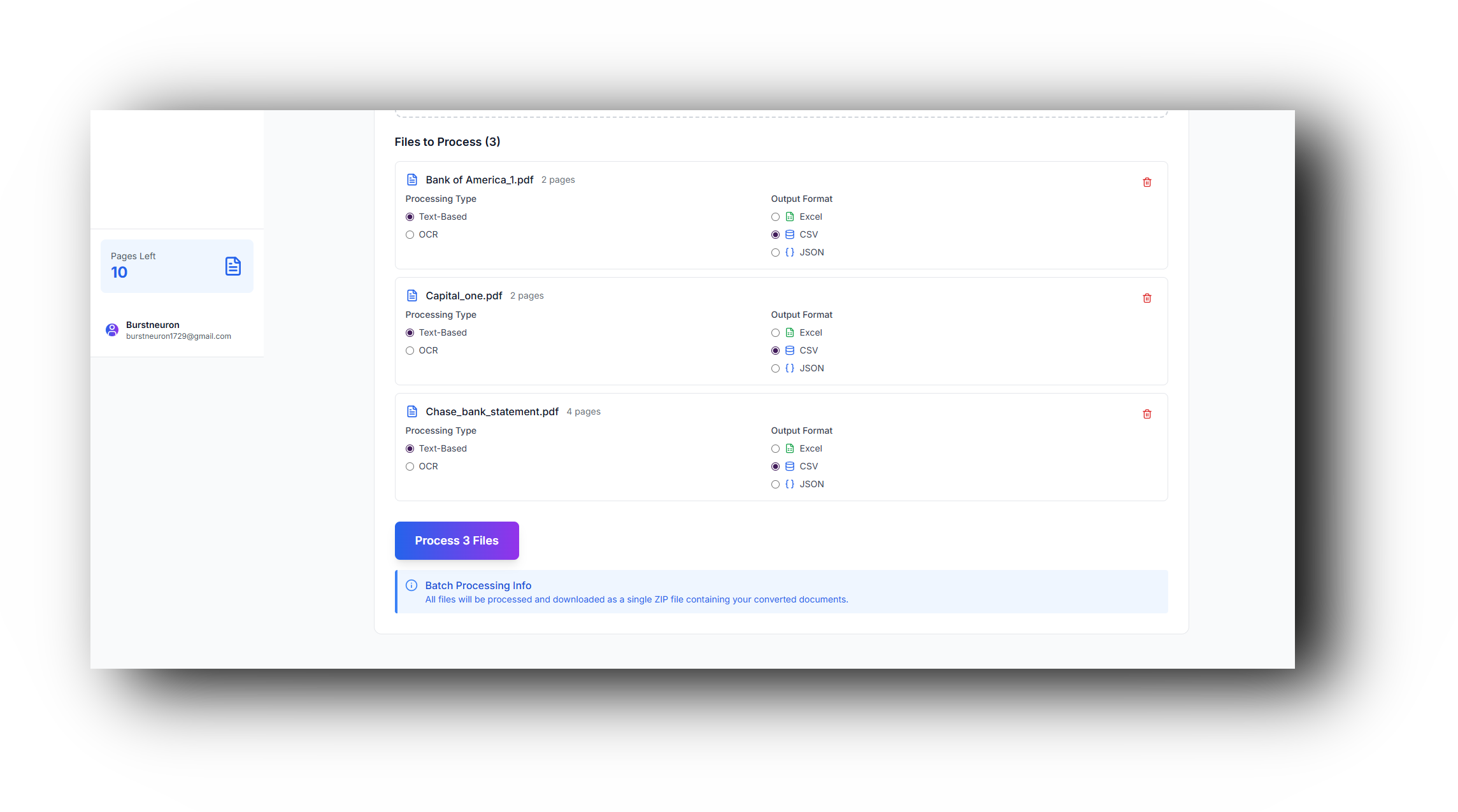
-
Download
After selection, press the process document button. It will process your document and download your file. Each step is quick. For example, AI Bank Statement highlights that its AI-driven OCR can handle both digital and scanned PDFs with high accuracy, even processing multiple statements at once. In practice, conversion tools take care of all the tricky parsing, so you don’t have to wrestle with data formats or errors.
Each step is quick. For example, AI Bank Statement highlights that its AI-driven OCR can handle both digital and scanned PDFs with high accuracy, even processing multiple statements at once. In practice, conversion tools take care of all the tricky parsing, so you don’t have to wrestle with data formats or errors.
Benefits of AI Bank Statement
It not only transforms your PDFs, but it does so accurately and safely. You avoid hours of manual data entry and any formatting headaches. Because it’s AI-powered, it handles even funky layouts or scanned text. It’s the fastest way to get from a locked PDF to a flexible data file. With just a couple of clicks, you’ve liberated all your Chase bank or credit card transactions into a file you can edit or import anywhere.
Conclusion
In summary, converting your Chase bank statements from PDF into Excel, CSV, or JSON is beneficial for you to analyze data, tables, and graphs. It solves all the frustrating problems of locked, uneditable PDFs. Once converted, your financial data is in your hands; sortable, analyzable, and shareable. Whether you’re a student managing budgets or a small business owner reconciling books, this makes life easier.
Give our AI Bank Statement Converter a try at aibankstatement.com. You’ll turn that frustrating “Chase Bank statement PDF” into a neat spreadsheet or JSON file in just a few clicks. The result? Hours saved, fewer mistakes, and financial data that works for you, not against you.